Windows 和 Linux 都能使用 TeXLive 和 VSCode,VSCode 是一个非常好用的编辑器
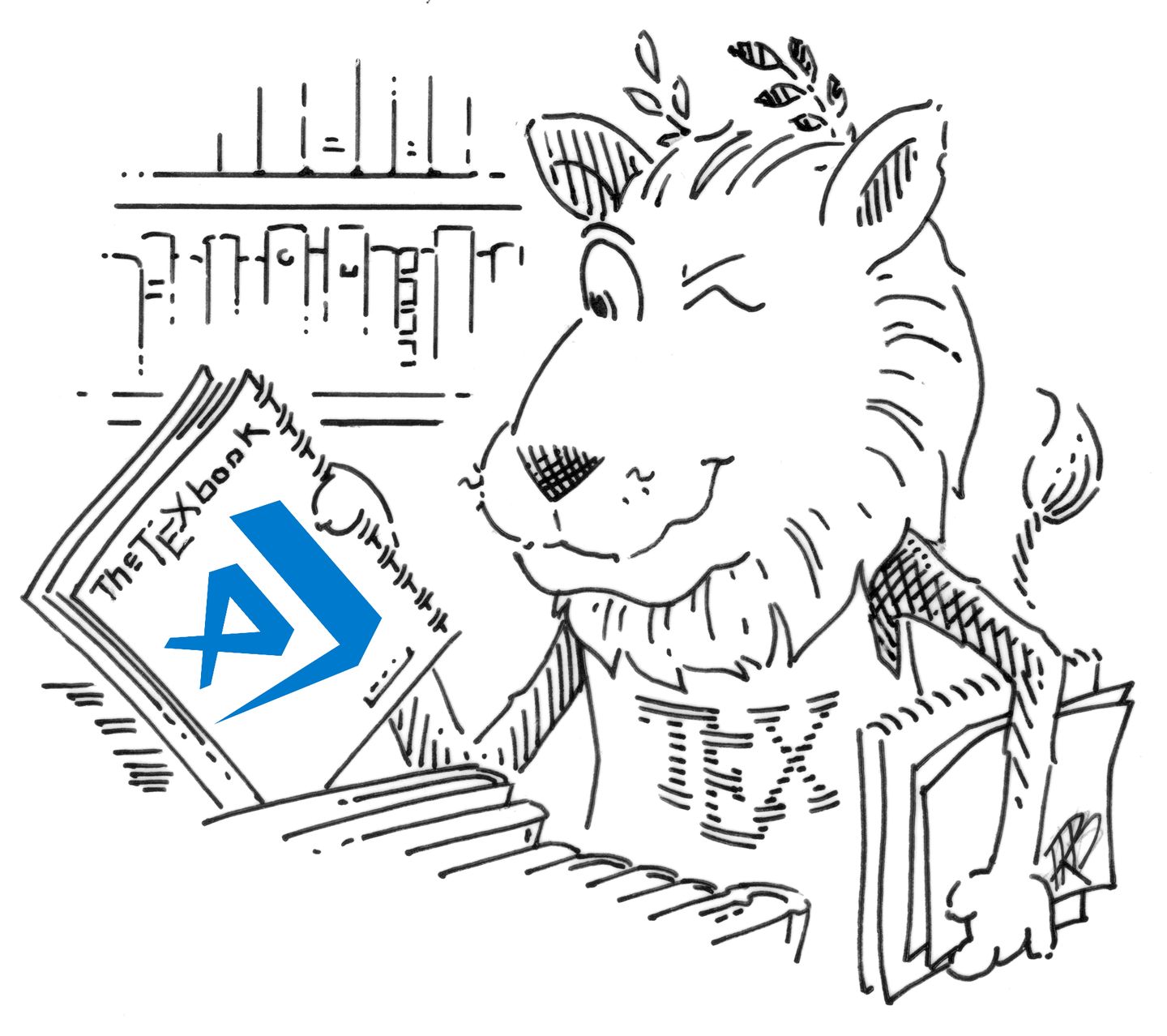
TeXLive 下载与安装
Windows
TeXLive 官网传送门
安装时长 20 分钟左右
1 | |
Ubuntu
- 安装texlive
1
sudo apt-get install texlive-full - 安装中文字体包
1
sudo apt install latex-cjk-allVSCode 下载与安装
LaTexWorkshop 插件安装
- 打开 VSCode
- <Ctrl+Shift+x> 打开扩展管理,搜索 LaTeX Workshop,点击安装
- 安装完后启动插件,重启 VSCode
插件配置及中文支持
- 点击文件 -> 首选项 -> 设置
- 搜索
latex-workshop.latex.recipes并点击Edit setttings.json,打开后左边为插件默认配置,无法修改,我们可以在右侧用户设置中定义同样的属性名称,达到修改配置的目的
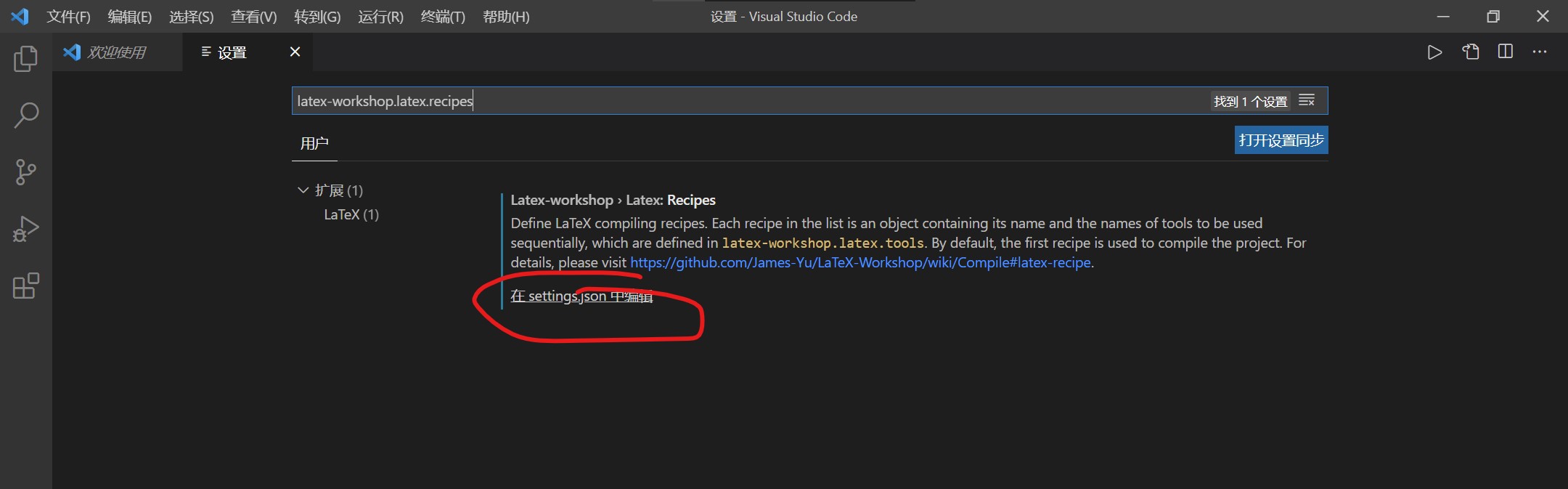
所有配置如下
1 | |
配置解释如下
"latex-workshop.latex.clean.fileTypes"删除哪些文件“latex-workshop.latex.tools”配置排版引擎程序"latex-workshop.latex.recipes"定义排版引擎程序调用顺序
注意
默认使用排版引擎程序调用顺序配置"latex-workshop.latex.recipes"中的第一个进行编译排版,上述配置中第一个xelatex不会对 bib 形式的参考文献编译排版,如用 bib 形式的参考文献请把第三个x-bib-x*2移到第一个,否则会报错
LaTeX 实例
\documentclass[UTF8]{ctexart}
\begin{document}
你好 world!
\end{document}
经过上述设置,编写好 tex 文件后,<Ctrl+s> 在保存文件的同时进行编译输出
插入文献bib文件
新建lib
在.tex同一文件夹下,新建一个.bib文件,例如ref.bib,把要引用的文献的bibtex格式复制粘贴进去,这个各大搜索引擎如谷歌学术什么的应该都有,以下是一个例子,注意其中mirowski2018learning为引用文献的变量名
1 | |
latex编写
新建以bib为后缀的文件,将谷歌学术的内容复制进入此文件,并在文章的最后,加入如下代码。
\documentclass[UTF8]{ctexart}
\usepackage{cite} % 导入引用的包,能够使用\cite
\begin{document}
% \cite括号内为引用文献的变量名,\cite前要有一个空格
% 在正文中引用,如果不引用则在参考文献部分中不显示该文献
Learning to Navigate in Cities Without a Map \cite{mirowski2018learning}.
\bibliography{ref} % 导入lib,ref为“ref.lib"的文件名
\bibliographystyle{ieeetr} % 参考文献排版风格,这个是IEEE transaction的,其他可以自查
\end{document}
编译显示
运行 BibTeX分为下面四步
- 用LaTeX编译你的 .tex 文件 , 这是生成一个 .aux 的文件, 这告诉BibTeX 将使用那些引用.
- 用BibTeX 编译 .bib 文件.
- 再次用LaTeX 编译你的 .tex 文件, 这个时候在文档中已经包含了参考文献, 但此时引用的编号可能不正确.
- 最后用 LaTeX 编译你的 .tex 文件, 如果一切顺利的话, 这是所有东西都已正常了.
1 | |
但是对于VSCode,由于latex workshop的插件,使得只需要保存就是自动执行latex编译”latex references.tex”。
注意:添加参考文献即更改lib文件之后需重新执行以上操作。
注意
文件所在路径和文件名不要有中文,不然会编译失败